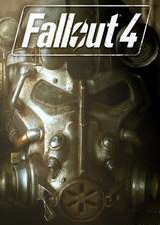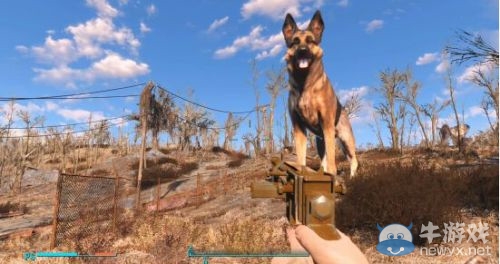工具介绍
详细工具使用方法:https://www.newyx.net/gl/390246_1.htm
This program allows you to transfer your character's face to a new game. It can take a face you download and put it on your high level character.
It can take your character's face and put it on Piper. It can do a surprising number of things that involve putting a face where another face goes.
Try it out, rip a face today!
Save-to-Save
How to transfer your character's face from one save to another:
1.Download and open this utility, it can be run from anywhere.
2.Browse for your input save, the save with the face you want to use.
3.Browse for your target save, the save with the progress, stats, etc. you want to use.
4.Hit Transfer Face and the new merged save will be created.
Note: A new file is created your original save will not be touched.
Skin Color and Makeup
If skin color and makeup don't appear correctly in-game:
1.Enter the LooksMenu (console: slm 14).
2.Move the cursor over the neck and enter the skin color menu.
3.Do not accept a change, just move the selection to another color.
4.The face should update all at once with the correct skin color and makeup.
5.Back out, exit the Looks Menu, and save your game.
If this process doesn't work for you please upload your save somewhere so I can examine it.
Save-to-Plugin
For experts and the adventurous.
How to make a new face for a NPC:
1.PREPARE A PLUGIN
a.Open FO4Edit, find the record/form of the NPC you'd like to edit. (E.g Piper, record 2F1E)
b.Note the record ID (2F1E) for later.
c.Copy this record as an override to a new plugin.
d.Close FO4Edit saving your new plugin.
2.PREPARE A FACE SAVE
a.Open the game and load a save or start a new game.
b.Edit your face in character creation or using 'slm 14' in console.
c.Save your game.
d.Find your save file on your pc and rename it to something useful (E.g. "Piper Makeover.fos").
3.PERFORM THE COPY
a.Open Face Ripper.
b.Pick your input save, from section 2.
c.Pick your target plugin, from section 1.
d.Enter the record ID from section 1 (2F1E) in the lower-left text field (leave the upper one alone).
e.Press Transfer Face, and ok to all the message boxes.
f.Enable the new plugin, which will have the ID (2F1E) appended to the name.
g.Load the game and see if the process worked.
That's the basics.You can also use face presets (which are normal NPC_ records) to get an existing face into the LooksMenu.
The Reset Button
The Reset Face button will delete the face data from the specified NPC in your save file (i.e. clear changes made in the LooksMenu).
This will allow plugins to override the face again or restore vanilla. This is only necessary if you used the LooksMenu on a NPC.
游戏下载
补丁专题
查看更多 >>- 辐射4补丁大全
- 《辐射4》为Bethesda开发的角色扮演游戏《辐射》系列第四部作品,开发团队为《上古卷轴5》原班人马。新作游戏中将会看到的物品、游戏玩法调整,人物创意以及其他 ...
-
下载
《辐射4》LooksMenu面部菜单汉化版v1.6.20[游戏版本v1.10.163]
游戏工具|19.20 KB
-
下载
《辐射4》轻松黑客MOD
游戏工具|19.20 KB
-
下载
《辐射4》更细节地图MOD
游戏工具|19.20 KB
-
下载
《辐射4》金发型MOD
游戏工具|19.20 KB
-
下载
《辐射4》废土之躯3BBB物理MOD
游戏工具|19.20 KB
相关补丁
-
下载
《魔兽世界》正式服wa插件
游戏工具|7.75 MB
-
下载
《魔兽世界》正式服details伤害统计工具
游戏工具|4.41 MB
-
下载
《魔兽世界》正式服dbm插件
游戏工具|7.18 MB
-
下载
《艾尔登法环》BOSS状态追踪工具
游戏工具|8.22 MB
-
下载
《炉石传说》Firestone记牌器
游戏工具|2.07 MB
-
下载
《巫师3:次世代版》MOD管理器汉化版v0.9.1
游戏工具|136.32 MB
-
下载
《鬼泣5》MOD管理工具FluffyModManagerv3.032
游戏工具|23.00 MB
-
下载
《街头霸王6》MOD管理器FluffyModManagerv3.032
游戏工具|20.80 MB
-
下载
《博德之门3》改进ui界面v3.21.2
游戏工具|504.00 KB
-
下载
《上古卷轴5:天际重制版》RM捏脸菜单RaceMenuv0.4.19.16[游戏版本v1.6.1130|必备前置]
游戏工具|8.23 MB